Templates NEW v1.1.0
Starting in release 1.1.0, you now have the ability to assign a custom template to each individual progress bar.
This update removed a lot of the color and gradient settings from the Progress Bar Color section and instead, moved them to a simplified default template.
The default template will automatically be applied to all progress bars that have not been alocated a specific custom template.
All progress bars will still use all the other defaults set outwith the templating feature. These include, but are not limited to marks, inline edit and tasks.
With the introduction of templates, you can now have gradients with up to 5 equally spaced color stops for greater customisation.
Templates Extended NEW v1.1.4
With the introduction of version 1.1.4 most of the default color settings have now been moved into the template system for greater customisability. Please visit our Templates Extended page for full details.
Add Template
To add a new template, press the Add Template button and a new template row will be added to the bottom of the template list.
Each row will consist of these following settings:-
Template Name
Every new template is automatically assigned a unique name, but we recommend customizing it to a short, descriptive, and unique name for clarity. This name will be used in the code block to apply the template to each progress bar.
The template names are case insensative so My Template is the same as mY teMpLATE.
A normal progress bar code block will look something like this.
```apb
My Title: 57/100
```
If you wish to add a template to the progress bar, you need to add the name of the template encapsulated in curly braces at the end of your data line as shown below.
```apb
My Title: 57/100{My Template}
```
You can still do a multi line in the code block, and give each progress bar a different template if you wish.
```apb
Rainfall: 194/365{rain}
Wind: 111/365{wind}
Sunshine: 267/365{sun}
```
The above code block will result in three progress bars, each using their own template for styling (as seen below).
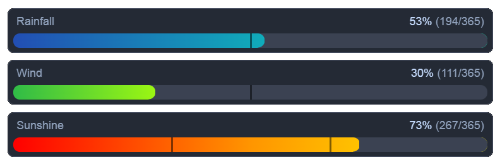
Gradient Toggle
Toggle this on to make the progress bar into a gradient.
If you toggle this off, your progress bar will either be a single color or a series of stepped colors instead of a gradient (see stepped colors below).
When a single valid color is specified, your progress bar will display that color uniformly.
If no valid colors are provided (e.g. all set to #000000), the progress bar will default to a fallback blue color, ensuring a consistent, single-color appearance.
For all templates, assigning either a single valid color or no valid colors will produce a solid-colored progress bar, regardless of whether the gradient option is toggled on or off.
Stepped Colors
If you have the gradient toggled off, and you have 2 or more colors defined in your template, your progress bar will step though those colors based on your percentage completed.
e.g. If you have the maximum 5 colors defined in your template, your progress bar will switch to the next color every 20%.
So in the case of a template using the default 5 color rainbow palette, the progress bars entire color would change to the following, depending on the percentage completed:-
| Start | End | Color |
|---|---|---|
| 0% | 19% | Red |
| 20% | 39% | Yellow |
| 40% | 59% | Green |
| 60% | 79% | Purple |
| 80% | 99% | Blue |
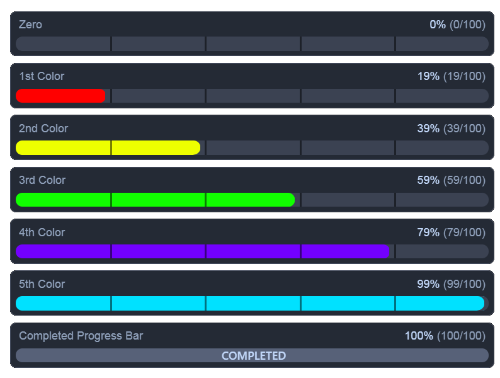
Gradient Type Toggle
Use this toggle to switch between a masked-linear (on) and linear (off) progress bar.
A masked-linear gradient will always run from 0% to 100% of the progress bars total width. However, depending on your percentage completed, you will only see part of that overall gradient.
i.e. from 0% to your current percentage completed (see below). The remaing right portion of the progress bar is masked from view.
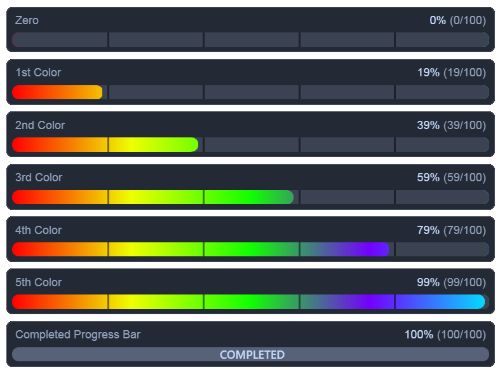
A linear gradient will always show the complete gradient regardless of percentage completed.
This results in the gradient being stretched to the width of the completed section of the progress bar (see below).
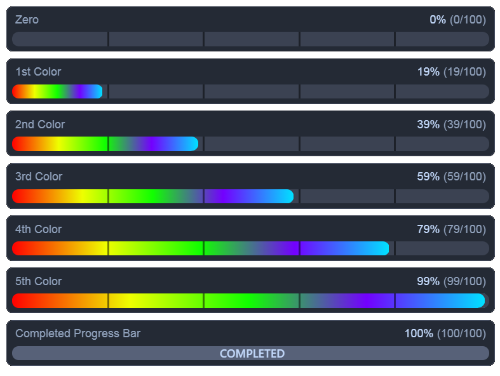
Colorpickers (color 1 - 5)
With the new template system you can have up to 5 color stops for your gradient/stepped progress bar. Any #000000 pure black colors will be ignored.
So for example, you could press the default rainbow button to populate your template with 5 colors stops: Red, Yellow, Green, Purple and Blue.

Then you could remove some of them by changing them to #000000, let’s say Red, Green and Purple.

This would leave you with two colors, Yellow and Blue in positions 2 and 5.
All the #000000 colors in postions 1, 3 and 4 would be ignored and your progress bar would use the two valid colors in the order from left to right.

Color Presets
These 3 buttons when pressed, will fill all 5 color pickers with either the Light, Dark or Rainbow presets.
When pressed these will overwrite any colors you have already assigned and can not be undone.
Duplicate Template Button
This button was added in v1.2.0 and once clicked, will create a new template at the bottom of the list with all the same settings as the current custom template.

By duplicating the entire template, you can quickly create similar varients.
Every new template is automatically assigned a unique name, but we suggest customizing it to a more descriptive, unique, and meaningful name to simplify identification and usage.
Movement Buttons (up & down)
If you wish to order your templates in the list, use these two buttons to move the row up or down.
Delete Button
If you no longer need your template, then press this button. Note that this can not be undone.