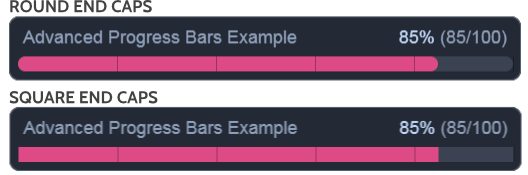Progress Bar Settings
Default Title
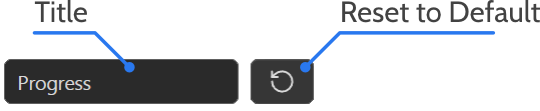
You can use this to setup your default progress bar title. By clicking the Reset to Default button this will change the title back to Progress. If you change this, the Title will be automatically changed in the example code block at the top of the settings for easy copy and pasting later on.
Default Total
This setting is used to set the total you want for your default progress bar. This is does not need to be set to 100 (as in percentage). For example, you could set it to 7 if you are tracking books read in a particular series.
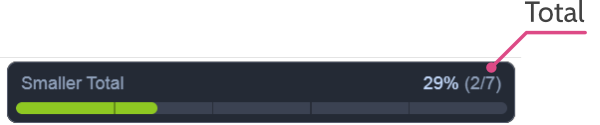
Progress Percentage

This slider is used to change the percentage of the demonstration progress bar found near the top of the settings. It is meant as an aid so you can see how your progress bar will look with different settings.
Additionally, it is also changes the Value in the Example Code found at the top of the settings.
If you want to use the example code block’s Copy to Clipboard feature or a hotkey to later paste into obsidian, then you would probably want this to be set to 0.
It is recommended that you do this after you are happy with all the other settings and no longer need to see the demonstration progress bar.
Full Width

If this is toggled on, then the entire progress bar will expand to fill the width of its container.
If toggled off then a new Width setting will appear below this setting.
The new Width setting will allow you to enter in a number to fix the width of the progress bar (in pixels).
This is particularly useful when displaying a progress bar on a full-screen note, as a flexible width without a fixed limit can cause the progress bar to stretch excessively.
Height

This slider allows you to set the height of the progress bar from a range of 1 to 15 pixels.
Pressing the Reset to Default button changes this value back to 8 pixels tall.
Round End Caps
If this is toggled on, then the progress bar (and its background) will have rounded ends. Toggling it off will change them to square ends.