Hotkeys
There are three hotkeys you can setup with Advance Progress Bars.
- Paste code block
- Task manual refresh
- Paste date code block NEW v1.1.4
Paste Code Block Hotkey Setup
To make it more convenient, you can add a hotkey that automatically inserts a progress bar code block into Obsidian. Simply follow these steps:
- Open Obsidian and go to the Settings by clicking the gear icon in the bottom left corner.
- From the Settings menu, go to the Hotkeys section on the left sidebar.
-
In the filter search bar found at the top of the Hotkeys section, start typing “Advanced Progress Bars” to find the
Advanced Progress Bars: Paste code blockaction.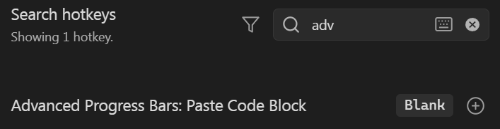
- Click on the round plus button next to the found action, and assign the desired hotkey combination (e.g.,
Ctrl + Shift + Bor any other combo that suits you).
Task Manual Refresh Hotkey Setup NEW v1.1.2
If you want to manually trigger a task update without switching between notes, you can now configure a hotkey for quick access. Simply follow these steps:
- Open Obsidian and go to the Settings by clicking the gear icon in the bottom left corner.
- From the Settings menu, go to the Hotkeys section on the left sidebar.
-
In the filter search bar found at the top of the Hotkeys section, start typing “Advanced Progress Bars” to find the
Advanced Progress Bars: Task manual refreshaction.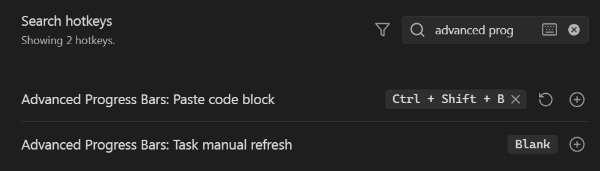
- Click on the round plus button next to the found action, and assign the desired hotkey combination (e.g.,
Ctrl + Shift + Ror any other combo that suits you).
Paste Date Code Block Hotkey Setup NEW v1.2.0
To make it more convenient, you can add a hotkey that automatically inserts a date progress bar code block into Obsidian. Simply follow these steps:
- Open Obsidian and go to the Settings by clicking the gear icon in the bottom left corner.
- From the Settings menu, go to the Hotkeys section on the left sidebar.
-
In the filter search bar found at the top of the Hotkeys section, start typing “Advanced Progress Bars” to find the
Advanced Progress Bars: Paste date code blockaction.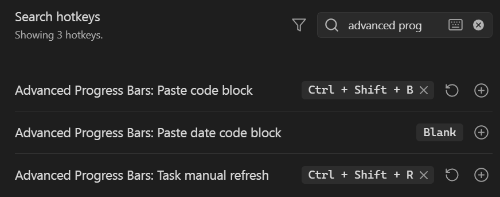
- Click on the round plus button next to the found action, and assign the desired hotkey combination (e.g.,
Ctrl + Shift + Dor any other combo that suits you).